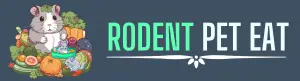Welcome to Rodent Pet Eat! This website (“https://rodentpeteat.com”) is operated by Rodent Pet Eat. We understand that your privacy is important. This Cookie Usage Policy explains how we use cookies and similar technologies to recognize you when you visit our Site. It explains what these technologies are and why we use them, as well as your rights to control our use of them.
What are Cookies?
Cookies are small text files that are stored on your computer or mobile device when you visit a website. They are widely used to make websites work or to work more efficiently, as well as to provide information to the owners of the site.
How We Use Cookies:
We use cookies for a variety of purposes, including:
- Authentication: We use cookies to recognize you when you visit our Site and to remember your preferences.
- Security: We use cookies to help detect and prevent security risks.
- Analytics: We use cookies to analyze how visitors use our Site and to monitor Site performance. This allows us to provide a high-quality experience by customizing our offering and quickly identifying and fixing any issues that arise.
- Advertising: We may use cookies to collect information about your visit to our Site, the content you viewed, the links you followed, and information about your browser, device, and IP address. We may also share some of this information with third parties for advertising purposes.
- Functionality: We use cookies to provide functionality such as online chat support, social media integration, and video content.
Your Choices Regarding Cookies:
You have the option to accept or decline cookies. Most web browsers automatically accept cookies, but you can usually modify your browser settings to decline cookies if you prefer. However, this may prevent you from taking full advantage of the Site.
Changes to this Policy:
We may update this Cookie Usage Policy from time to time. We encourage you to review this policy periodically for any changes. Your continued use of the Site after we make changes indicates your acceptance of those changes.
How do I clear my cookies?
You have the option to remove or disable cookies at any time. You can typically do this through your web browser settings. Please note that disabling cookies may affect the functionality of our website, and some features may not work as intended.
Here are instructions on how to manage cookies in common web browsers:
Google Chrome:
- Open Chrome and click on the three-dot menu in the top-right corner.
- Select “Settings” from the drop-down menu.
- Scroll down and click on “Privacy and security” in the left sidebar.
- Under the “Privacy and security” section, click on “Clear browsing data.”
- In the pop-up window, select “Cookies and other site data.”
- Optionally, you can select other browsing data you want to clear.
- Choose the time range (e.g., “All time” to clear all cookies).
- Click on “Clear data.”
Mozilla Firefox:
- Open Firefox and click on the three-line menu in the top-right corner.
- Select “Options” or “Preferences” (depending on your operating system).
- In the left sidebar, click on “Privacy & Security.”
- Scroll down to the “Cookies and Site Data” section.
- Click on “Clear Data.”
- Ensure that “Cookies and Site Data” is checked.
- Optionally, you can select other data you want to clear.
- Click on “Clear.”
Safari (Mac):
- Open Safari and click on “Safari” in the top menu bar.
- Select “Preferences.”
- Go to the “Privacy” tab.
- Click on “Manage Website Data.”
- You can either search for the specific website’s cookies or scroll to find it.
- Select the website or “Remove All” to clear all cookies.
- Confirm by clicking “Remove” or “Remove All.”
Microsoft Edge:
- Open Edge and click on the three-dot menu in the top-right corner.
- Select “Settings” from the drop-down menu.
- Under “Clear browsing data,” click on “Choose what to clear.”
- Ensure that “Cookies and other site data” is checked.
- Optionally, you can select other data you want to clear.
- Click on “Clear.”
Opera:
- Open Opera and click on the Opera menu button in the top-left corner.
- Select “Settings” from the drop-down menu.
- Go to “Privacy & security” in the left sidebar.
- Scroll down to the “Privacy” section.
- Click on “Clear browsing data.”
- Ensure that “Cookies and other site data” is checked.
- Optionally, you can select other data you want to clear.
- Choose the time range and click on “Clear data.”
Standard cookies
here’s a list of common types of cookies that websites often use and their standard purposes:
- Session Cookies: These cookies are essential for the operation of the website. They are temporary and are deleted when you close your browser. Session cookies allow you to navigate through the website and use its features, such as accessing secure areas.
- Preference Cookies: Preference cookies enable a website to remember information that changes the way the website behaves or looks, like your preferred language or the region that you are in. These cookies enhance your browsing experience by personalizing the website for you.
- Analytics Cookies: Analytics cookies collect information about how visitors use a website, such as the number of visitors to the site, the pages visited, and the time spent on each page. This data helps website owners understand and analyze visitor behavior, which can be used to improve the website’s functionality and user experience.
- Advertising Cookies: Advertising cookies are used to deliver advertisements that are relevant to you and your interests. They are also used to limit the number of times you see an advertisement and to measure the effectiveness of advertising campaigns. These cookies track your browsing habits and may be used by third-party advertisers to display targeted ads on other websites.
- Security Cookies: Security cookies are used to authenticate users, prevent fraudulent use of login credentials, and protect user data from unauthorized access. These cookies help ensure the security and integrity of the website and its users.
- Functional Cookies: Functional cookies are used to provide specific functionalities on a website, such as video playback, social media integration, and online chat support. These cookies enhance the usability and performance of the website by enabling these features to work properly.
Essential Cookies:
- xf___crossTab: Used for cross-tab communication, storing information like the current cross-site request forgery token.
- xf_cacheKey: Stores the cache key used for offline storage items.
- xf_consent: Stores user’s cookie consent preferences.
- xf_csrf: Stores the user’s cross-site request forgery token for preventing malicious requests.
- xf_dbWriteForced: Indicates that the request should be completed using the database write server.
- xf_editorDisabled: Stores whether a user has the rich text editor enabled.
- fr-copied-html: Stores a user’s copied rich text when pasting into the text editor.
- fr-copied-text: Stores a user’s copied plain text when pasting into the text editor.
- xf_guestUsername: Stores a guest user’s username.
- xf_inline_mod_*: Stores a user’s currently selected inline moderation items.
- xf_language_id: Stores a user’s selected language.
- xf_lbSidebarDisabled: Stores whether a user has toggled the lightbox sidebar.
- xf_ls: Stores a user’s local storage contents if the browser does not support native local storage.
- xf_multiQuote:* Stores a user’s multi-quote selections.
- xf_notice_dismiss: Stores a user’s dismissed notices.
- xf_push_history_user_ids: Stores which users on this device have enabled push notifications.
- xf_push_notice_dismiss: Determines whether a user has dismissed the push notification notice.
- xf_push_subscription_updated: Determines if a user’s push subscription preferences have been updated.
- xf_session: Stores a user’s session identifier.
- xf_style_id: Stores a user’s selected style.
- xf_tfa_trust: Determines if a user has chosen to trust this device without further two-step verification for a period.
- xf_toggle: Stores a user’s preferences for toggling various controls open or closed.
- xf_user: Stores a user’s “remember me” token for persisting credentials across sessions.
- xf_visitorCounts: Stores counts of a user’s unread conversations and alerts.
Optional Cookies:
- xf_emoji_usage: Stores emojis recently used by a user when composing a message.
- xf_from_search: Tracks when a user arrives on the site from a search engine.
Third-party Cookies:
- Apple Music: Set by Apple Music, may be used for displaying embedded content.
- Google Analytics: Set by Google Analytics, may be used for analytics.
- HCaptcha: Set by HCaptcha, may be used for verifying legitimate traffic.
- Stripe: Set by Stripe, may be used for processing payments.
Cloudflare Management:
- A Cloudflare zone management system used by the site, developed by Digital Point.
These cookies are crucial for the proper functioning of your website and to provide enhanced functionality to your users.